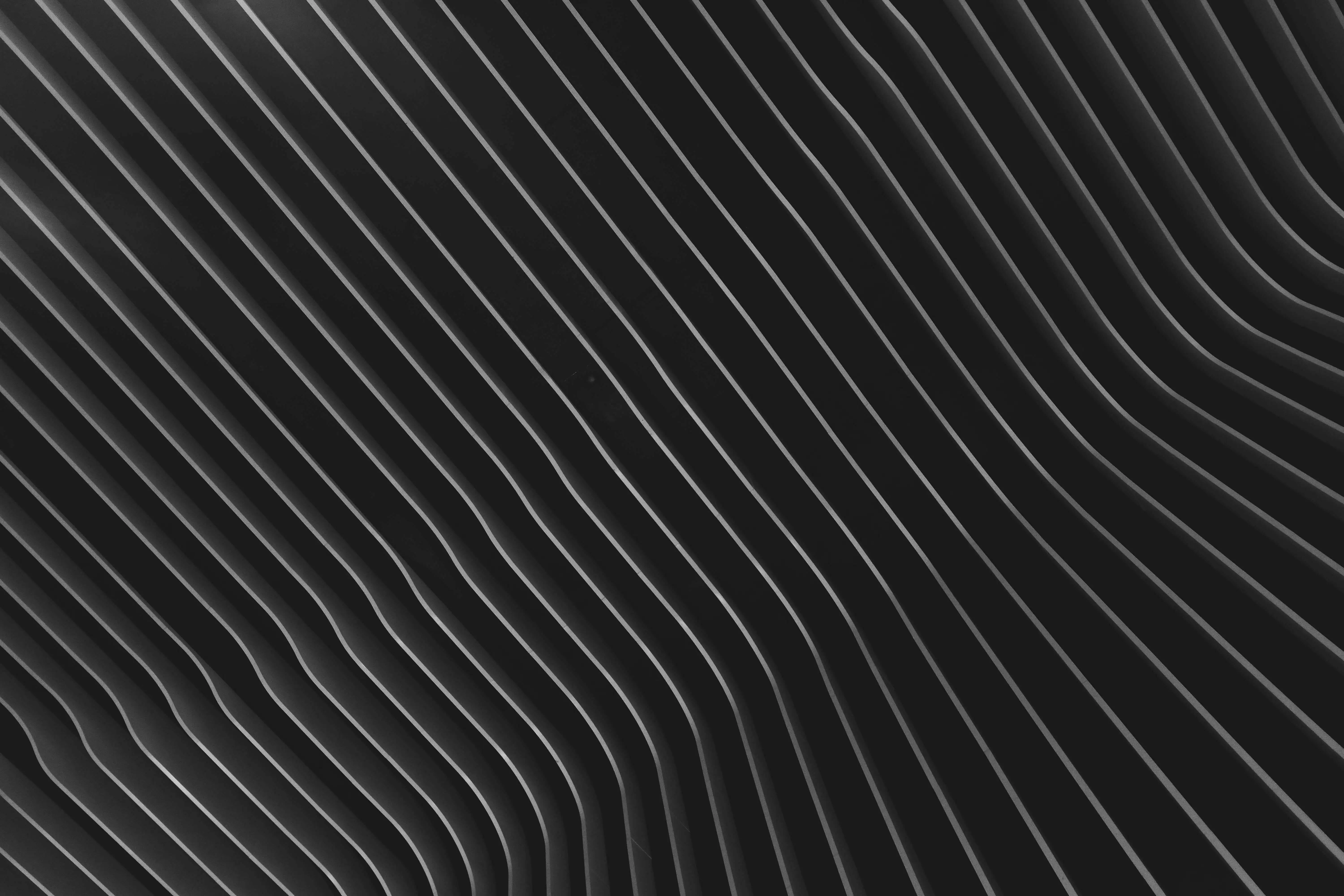
f.a.q.
Jump to a topic:
projects
Q: What is the Pictures project type for?
A: We’ve seen people create all kinds of projects, such as family vacations, tagging the specific people (Jenny, Lauren, Matt) in each what photo and where they were at the time (beach, cabin, zoo). The possibilities are endless!
Q: What is the Custom project type for?
A: We’ve seen people create all kinds of projects, such as organizing family recipes by type of food (Burger, Salad, Freezer) and where they got it from (Grandma, Pinterest, Coworker). The possibilities are endless!
Q: What do the "What", "Where", "Who" and other labels mean?
A: Here are the general definitions for each label, but remember you can use Cosee any way that works for you!:
- What: A specific item category that could apply to many items (Appliances, Furniture, Flowers, etc. )
- Where: A specific location (Kitchen, Back Yard, a city, the beach, a restaurant, etc.)
- Who: Usually a name of a person, business, or other (Jenny, Aunt Linda, Group, etc. This applies to Pictures projects only)
- What/Where: Can be an item category or a location (This applies to Pictures projects only)
- Categories: Think of this like... how would you categorize this thing? (Ex: For a recipe collection, you might use Bread, Desserts, or Appetizers as your categories. For tracking a vacation, you might use various locations as your categories: Beach, Cabin, Hiking. This applies to Custom projects only)
- Labels: Think of this like... how would you subcategorize this thing? (Ex: For a recipe collection, you might use Crockpot, Thanksgiving, or Healthy as your labels. For tracking a vacation, you might use things you saw and people in the photos as your labels: Food, Aunt Linda, Scenery. This applies to Custom projects only)
Q: How do I add photos or items?
A: If you want to add a single item (with one or multiple photos), choose "Add Something" at the bottom of the screen. If you want to add many photos or items at once, use "Bulk Upload." Anything added from Bulk Upload will be placed in the Uncategorized folder.
Q: What is the Uncategorized folder?
A: The Uncategorized folder will hold any un-tagged photos or files. Anything that is uploaded from Bulk Upload will be placed here until it is tagged. Any previously tagged item that is un-tagged will move here as well.
Q: How do I add a new tag?
A: Go to Add Something. Then under the list of tags, you will see “Add New.” Enter the tag you’d like and you’re done.
Q: How do I upload a video?
A: To upload videos you must have a Personal, Plus, or Premium plan. From the Add Something screen, click “Add Files” (or if on mobile “Camera Roll) and select your video.
Q: How do I upload a PDF?
A: To upload PDFs you must have a Plus or Premium plan. From the Add Something screen, click “Add Files” and select your PDF.
Q: How do I set the project cover image?
A: Navigate to the image you want to use as the cover image, select it. In the top right meatball menu, select “Set as project thumbnail”
Q: How can I download a Spec Sheet?
A: To download a Spec Sheet, follow these steps:
- When you're inside a project, look for an arrow pointing down in the bottom right corner.
- If you want the Spec Sheet to include the entire project scope, click the download icon from the main project grid.
- If you need a Spec Sheet for a specific category within the project, first enter that category, and then click the download icon.
project settings
Q: How do I add a collaborator?
A: Select the project. In the top right corner, select the gears/settings icon and select Collaborators. From there you can enter their name, email, and set their access level. To remove a collaborator, select their access level and change to “Remove Collaborator.”
Q: Can I restore an item that I deleted?
A: Select the project. In the top right corner, select the gears/settings icon and select Recycle Bin. Any deleted items and photos will go here. Simply select the image and select “Restore Project Item.”
Q: Can I restore a project that I deleted?
A: No. Once a project is deleted it cannot be recovered. If you think you will want to view a project again, you can Archive it instead.
mood boards
Q: Can I make a mood board using the app?
A: Currently no – the mood board functionality is limited on mobile. We’re working on this, but if it is something you really want, please let us know by using the contact form!
Q: How can I try the image background removal?
A: To use the image background removal, you must have a Plus or Premium plan. From within the mood board editor, select the image that you want to remove the background, and then click “Remove Background.” To add it back, simple click the same button again.
Q: How do I add text to the mood board?
A: From within the mood board editor, select “Add Text.” A text field will appear in the left side column for you to type your text, change the font, and change the color.
account
Q: How can I upload my own logo in place of the Cosee logo?
A: To add your custom logo, you must have a Premium Plan. Then go to your Account page, add your business name, and select Upload Logo. Pick your logo and save your changes.
how-to videos
Welcome to Cosee | How To Get Started
Cosee is your ONE efficient and effective dynamic database to help people stay organized, collaborate, and bridge the gap between design and construction of home project planning.
This in-depth video walks you through creating a project, adding and organizing all of your files, adding collaborators, and more!
Create a Project in Cosee
Add Items by Uploading Photos, Videos, and PDFs to Your Cosee Project
Add a Collaborator to Your Cosee Project
Customize Your Cosee Project
Download a Cosee PDF Spec Sheet
Edit Your Cosee Project